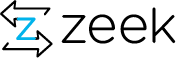Here we summarize some steps to follow when you see Zeek doing something it shouldn’t. To provide help, it is often crucial for us to have a way of reliably reproducing the effect you’re seeing. Unfortunately, reproducing problems can be rather tricky with Zeek because more often than not, they occur only in either very rare situations or only after Zeek has been running for some time. In particular, getting a small trace showing a specific effect can be a real problem. In the following, we’ll summarize some strategies to this end.
Reporting Problems
Generally, when you encounter a problem with Zeek, the best thing to do is opening a new issue on Zeek’s GitHub issue tracker and include information on how to reproduce the issue. Ideally, your ticket should come with the following:
- The Zeek version you’re using (if working directly from the git repository, the branch and revision number.)
- The output you’re seeing along with a description of what you’d expect Zeek to do instead.
- A small trace in libpcap format demonstrating the effect (assuming the problem doesn’t happen right at startup already).
- The exact command-line you’re using to run Zeek with that trace. If you can, please try to run the Zeek binary directly from the command line rather than using BroControl.
- Any non-standard scripts you’re using (but please only those really necessary; just a small code snippet triggering the problem would be perfect).
- If you encounter a crash, information from the core dump, such as the stack backtrace, can be very helpful. See below for more on this.
Note that when you use BroControl, it normally sends you a "crash report" when a node dies. If you want, you can forward that mail to us at reports@zeek.org, it already has a lot of information in there that might help us to track down what happened. Before mailing that out, however, please look over it and make sure there’s nothing in there you’d rather not send offsite.
How Do I Get a Trace File?
As Zeek is usually running live, coming up with a small trace file that reproduces a problem can turn out to be quite a challenge. Often it works best to start with a large trace that triggers the problem, and then successively thin it out as much as possible.
To get to the initial large trace, here are a few things you can try:
- Capture a trace with tcpdump, either on the same interface Zeek is running on, or on another host where you can generate traffic of the kind likely triggering the problem (e.g., if you’re seeing problems with the HTTP analyzer, record some of your Web browsing on your desktop.) When using tcpdump, don’t forget to record complete packets (tcpdump -s 0 ...). You can reduce the amount of traffic captured by using a suitable BPF filter (e.g., for HTTP only, try port 80).
- Zeek’s command-line option -w <trace> records all packets it processes into the given file. You can then later run Zeek offline on this trace and it will process the packets in the same way as it did live. This is particularly helpful with problems that only occur after Zeek has already been running for some time. For example, sometimes a crash may be triggered by a particular kind of traffic only occurring rarely. Running Zeek live with -w and then, after the crash, offline on the recorded trace might, with a little bit of luck, reproduce the problem reliably. However, be careful with -w: it can result in huge trace files, quickly filling up your disk. (One way to mitigate the space issues is to periodically delete the trace file by configuring rotate-logs.bro accordingly. BroControl does that for you if you set its SaveTraces option.)
- Finally, you can try running Zeek on a publically available trace file, such as anonymized FTP traffic, headers-only enterprise traffic, or Defcon traffic. Some of these particularly stress certain components of Zeek (e.g., the Defcon traces contain tons of scans).
Once you have a trace that demonstrates the effect, you will often notice that it’s pretty big, in particular if recorded from the link you’re monitoring. Therefore, the next step is to shrink its size as much as possible. Here are a few things you can try to this end:
Very often, a single connection is able to demonstrate the problem. If you can identify which one it is (e.g., from one of Zeek’s *.log files) you can extract the connection’s packets from the trace using tcpdump by filtering for the corresponding 4-tuple of addresses and ports:
> tcpdump -r large.trace -w small.trace host <ip1> and port <port1> and host <ip2> and port <port2>If you can’t reduce the problem to a connection, try to identify either a host pair or a single host triggering it, and filter down the trace accordingly.
You can try to extract a smaller time slice from the trace using TCPslice. For example, to extract the first 100 seconds from the trace:
> tcpslice +100 <in >out
Alternatively, tcpdump extracts the first n packets with its option -c <n>.
Getting More Information After a Crash
If Zeek crashes, a core dump can be very helpful to nail down the problem. When using BroControl, the crash report it sends out already contains some information from the core, and forwarding that to us may already shed some light on what’s going on. Examining a core in more detail is not for the faint of heart but can reveal extremely useful information on top of that, so we summarize that in the following.
First, you should configure Zeek with the option --enable-debug and recompile; this will disable all compiler optimizations and thus make the core dump more useful (don’t expect great performance with this version though; compiling Zeek without optimization has a noticeable impact on its CPU usage.). Then enable core dumps if you haven’t already (e.g., ulimit -c unlimited if you’re using bash).
Once Zeek has crashed, start gdb with the Zeek binary and the file containing the core dump. (Alternatively, you can also run Zeek directly inside gdb instead of working from a core file.) The first helpful information to include with your tracker ticket is a stack backtrace, which you get with gdb’s bt command:
> gdb bro core [...] > bt
If the crash occurs inside Zeek’s script interpreter, the next thing to do is identifying the line of script code processed just before the abnormal termination. Look for methods in the stack backtrace which belong to any of the script interpreter’s classes. Roughly speaking, these are all classes with names ending in Expr, Stmt, or Val. Then climb up the stack with up until you reach the first of these methods. The object to which this is pointing will have a Location object, which in turn contains the file name and line number of the corresponding piece of script code. Continuing the example from above, here’s how to get that information:
[in gdb] > up > ... > up > print this->location->filename > print this->location->first_line
If the crash occurs while processing input packets but you cannot directly tell which connection is responsible (and thus not extract its packets from the trace as suggested above), try getting the 4-tuple of the connection currently being processed from the core dump by again examining the stack backtrace, this time looking for methods belonging to the Connection class. That class has members orig_addr/resp_addr and orig_port/resp_port storing (pointers to) the IP addresses and ports respectively:
[in gdb] > up > ... > up > printf "%08x:%04x %08x:%04x\n", *this->orig_addr, this->orig_port, *this->resp_addr, this->resp_port
Note that these values are stored in network byte order so you will need to flip the bytes around if you are on a little-endian machine (which is why the above example prints them in hex). For example, if an IP address prints as 0100007f , that’s 127.0.0.1 .
Page Contents
Quick Links
- 13 February 2020: Ask the Zeeksperts - Aashish Sharma
- 18 February 2020 - Portland OR: Zeek Days Workshops
- 27 February 2020: Ask the Zeeksperts
- 7-9 October 2020 - Austin, Texas: ZeekWeek 2020